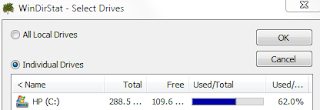If you’ve ever needed to copy an updated table from Excel into a Word document you might have wished there was a way to automatically update both copies at once. Or if you’ve ever tried inserting a table in word using the quick table you know it just isn’t the same as all of the features available in Excel.
It is possible to link the table so that when you updated it in Excel, it concurrently updates in Word.
You can select a few cells, a table or an entire worksheet.
Just copy what you wish to insert and then open the Word document.
The next step may vary depending on which version of Microsoft office you have.
If you are working with Office 2007 or 2010, you can click the arrow button under the
Paste button in the ribbon to locate it.
If you’re unsure of where the ribbon is located, check out this picture from About.com:
Paste. Then, once in paste special, select
Paste link and the documents will now be linked.
Note: In Office 2010 there is a button for linking that you can click after selecting the arrow button under
Paste.
The next time the Excel sheet is updated the Word document will be updated as well. If you insert an entire worksheet you will need to double-click the Excel object to display the next worksheet as it will only display one at a time.
When you open a document that contains linked objects, Word will prompt you to update the document.
It is also possible to break the link at a later time if it is no longer needed.
To break the link in Office 2007, go to the
Microsoft Office Button, then hover over
Prepare and then click
Edit Links to Files.
Once in
Edit Links to Files, click the link that you want to disconnect and click the
Break Link button.
In Office 2010, you can highlight the table and right-click on it.
Then select
Links. In the window that opens up, select your table and click the
Break Link button.
If you don’t need to link a table and just want to create a table for Word you don’t need to open up Excel.
There are a few ways to go about adding a table and it depends on what type of table you which to create.
Word has a quick table feature but it doesn’t contain any special features.
To use this, in Office 2007 and 2010, go to
Insert on the Ribbon and then select the arrow below
Table there boxes that you can select the size of your table with or you can use the
Insert Table… button.
You can also see the following link from About.com on how to insert quick tables:
tables.
It is also possible to create an Excel formatted spreadsheet in Word as well.
In Office 2007 and 2010, if you go to
Insert on the Ribbon and then select the arrow below
Table there is an Excel Spreadsheet button that will create a spreadsheet where your cursor is.
This option will look very similar to working with an Excel spreadsheet in the Excel program but it isn’t linked directly to another file.