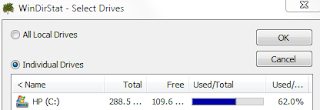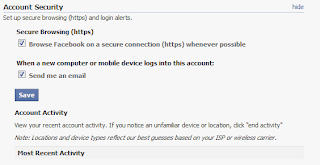If the PrtScn button and the Snipping Tool aren’t enough for you, check these out: eHow
This blog is dedicated to a love of technology. Posts pertain to how-to topics, technology news, computers, iphones, and software.
Search This Blog
Wednesday, March 16, 2011
Free Print Screen Tools
Sunday, March 13, 2011
Extend the Microsoft Office 2010 Trial to 180 days
Saturday, March 5, 2011
Want to hear people's real opinions?
What are 4G phones?
What are 4G phones?
Thursday, March 3, 2011
iOS 4.3 Coming
How to learn Access 2002
Monday, February 28, 2011
WinDirStat
1.) Install WinDirStat or open it if it's already installed.
2.) Select the drive that you want to analyze.
Video chat on Facebook with SocialEyes
Free unlimited storage of small photos with Picasa
Picasa no longer counts files under 800 pixels wide or videos less than 15 minutes long. See the article: [lifehacker]
Saturday, February 26, 2011
Adding Excel tables to Word
Thursday, February 24, 2011
Search inside Gmail attachments with Attachments.me
Want to make something with just the stuff in your kitchen? Try this.
Google now has a recipe search engine that you can find recipes with using just some ingredients. There are many other ways you can search for a dish such as calorie content, occasions, and type of food. Then you can further subcategorize results with prep time, ingredients, or calories. It will also show recipe ratings. [wired]
Tuesday, February 22, 2011
How to completely uninstall iTunes
Use the Control Panel to uninstall iTunes and related software components in the following order:
- iTunes
- QuickTime
- Apple Software Update
- Apple Mobile Device Support
- Bonjour
- Apple Application Support (iTunes 9 or later)
- Restart your computer.
- After the computer restarts, open Local Disk (C:) located in Computer or whichever hard disk your programs are installed on.
- Open the Program Files folder.
- Right-click the iTunes folder, choose Delete, and choose Yes when asked to confirm the deletion. Note: This folder may have already been deleted if iTunes was successfully removed.
- Right-click the iPod folder, choose Delete, and choose Yes when asked to confirm the deletion. Click Continue if Windows needs confirmation or permission to continue.
- Right-click the QuickTime folder (if it exists), choose Delete, and choose Yes when asked to confirm the deletion. Click Continue if Windows needs confirmation or permission to continue.
- Right-click the Bonjour folder (if it exists), choose Delete, and choose Yes when asked to confirm the deletion. Click Continue if Windows needs confirmation or permission to continue.
- Open the Common Files folder.
- Right-click the Apple folder (if it exists), choose Delete, and choose Yes when asked to confirm the deletion. Click Continue if Windows needs confirmation or permission to continue.
- Open Local Disk (C:) located in Computer or whichever hard disk your operating system is installed on.
- Open the Windows folder.
- Open the System32 folder.
- Right-click the QuickTime file (if it exists), choose Delete, and choose Yes when asked to confirm the deletion. Click Continue if Windows needs confirmation or permission to continue.
- Right-click the QuickTimeVR file (if it exists), choose Delete, and choose Yes when asked to confirm the deletion. Click Continue if Windows needs confirmation or permission to continue.
- Right-click the Recycle Bin and choose Empty Recycle Bin
You can then reinstall or leave it uninstalled.
Monday, February 21, 2011
Send a fax without a phone line
http://faxzero.com/
How to rename multiple pictures at once in Picasa
To rename a multiple files at once in Picasa:
1.) Select the photos you'd like to rename.
2.) Click the File menu, then choose Rename. You can also use keyboard shortcut F2.
3.) Enter a new name for these files. You have the option to include the date or image resolution in the filename.
4.) Click Rename.
Thursday, February 17, 2011
Google to make social links first in search results
Your friends Twitter and Facebook posts, Flickr, YouTube and even their blog posts will now appear first in your search results. Google’s referring to it as Google social search. Although it’s been around since 2009, they’ve just recently updated it by adding social to Google Images and the social posts used to be at the end of the search results. You can control the people and accounts you see in the searches and if you’re not logged in you won’t see the social results.
http://googleblog.blogspot.com/2011/02/update-to-google-social-search.html
7 of the greatest viral videos ever
http://www.youtube.com/watch?v=s5Zs0a0TOy4
Greatest freakout ever:
http://www.youtube.com/watch?v=YersIyzsOpc
Banned xbox360 ad:
http://www.youtube.com/watch?v=qNuRQmvykwk
Evolution of Dance:
http://www.youtube.com/watch?v=dMH0bHeiRNg
Coke and Mentos:
http://www.youtube.com/watch?v=hKoB0MHVBvM
And of course, all your base are belong to us:
Wednesday, February 16, 2011
5 hilarious face transforming apps for the iPhone
They are:
1.) Fat Booth – See what someone would look like weighing 300+ lbs.
2.) Aging Booth – See what someone would look like 50 years from now.
3.) Bald Booth – See what someone would look like bald.
4.) Zombie Booth – See what someone would look like as a zombie (and it’s not pretty).
5.) iSwap Faces – Face swap!
Detailed descriptions and screen captures of the apps are at: [iphoneappcafe]
Tuesday, February 15, 2011
iPhone 5 could have slide-out keyboard
An Apple blog states that there are three models being considered for the iPhone 5 and one of them has a slide-out keyboard. It’s certainly a possibility that the iPhone 5 could have one. Would you prefer an iPhone with a slide out keyboard? [cnet]
J.C. Penny illegal search engine optimization
J.C. Penny may have been participating in black hat optimization. They became number one for many keywords beating out competition such as Amazon and Macy’s. An expert in online search, Doug Pierce of Blue Fountain Media states that J.C. Penny’s attempt at altering search results is the most ambitious attempt he’d ever heard of. [NYTimes]
Monday, February 14, 2011
Amazing video shot in 2,564 frames per second
The Phantom Flex video camera can slow video down to an incredible rate with crystal clear images. [Phantom Flex]
Saturday, February 12, 2011
SyncToy
- From the Start menu, select All Programs - Accessories - System Tools - Task Scheduler.
- Select Create Basic Task in the Actions pane on the right.
- Add a Name and Description and select Next.
- Choose when you want the task to start and select Next.
- Choose date/times (if applicable) to run task and select Next.
- Choose Start a Program option and select Next.
- Select Browse and locate the SyncToyCmd.exe.
- Type "-R" in the Add Arguments textbox. –R all by itself will run all folder pairs that are active for run all. If you want to run just a single folder pair, add –R “My Pair” to the end of the command line.
- From the Start menu, select All Programs - Accessories - System Tools - Scheduled Tasks.
- Select Add scheduled task to start the Scheduled Task Wizard. You will see a list of possible programs to run.
- Select Browse and locate the SyncToyCmd.exe.
- The wizard will next prompt you to enter how often you want to run the scheduled SyncToy (for example, daily, weekly, et cetera). Select a frequency.
- The next page asks when to start the task. Select a start time.
- The next page asks for the user name and password to run the program under. Enter your user name and password.
- The final page contains an option to open the properties dialog when the wizard ends. Select this checkbox.
- Modify the Run textbox to include the –R command line option. –R all by itself will run all folder pairs that are active for run all. If you want to run just a single folder pair, add –R “My Pair” to the end of the command line.
AT&T 1,000 free rollover minutes
Thursday, February 10, 2011
Set up secure Facebook browsing
Best apps for iPhone, iPod, and Android
How to see if anyone else is logged into your Facebook account
How to activate the admin account in Windows 7
The end of Guitar Hero
Wednesday, February 9, 2011
iPhone app sale!
Tuesday, February 8, 2011
Windows won't let you delete a file? Use the command prompt.
The F means: Delete File even IF it’s reported as Read Only.
The Q means: you don’t have to Confirm.
If you want to delete all files in the folder, you can use wildcards instead of Filename
For example: DEL *.* /F /Q
Last.fm to charge for mobile app
Starting February 15, 2011, Last.fm is introducing a charge for the streaming functions in its mobile app. The Web and desktop versions of the radio will still be free. It will also be free on Xbox Live and Windows Phone 7 phones.
Read more: [cnet]
Monday, February 7, 2011
Picasa is awesome!
Thursday, February 3, 2011
Verizon iPhone faster than AT&T
For most of the tests AT&T is slower than Verizon although some of the time it was close. Check out the CNET video:
http://cnettv.cnet.com/battle-networks-iphone-verizon/9742-1_53-50099685.html?tag=api
Wednesday, February 2, 2011
Get a 3-user Windows 7 upgrade for $109.99!
Microsoft Windows 7 Home Premium Upgrade Family Pack (3-User)
How to get better search results
Google Shortcut | Finds Pages That Have... |
nokia phone | the words nokia and phone |
sailing OR boating | either the word sailing or the word boating |
"love me tender" | the exact phrase love me tender |
printer -cartridge | the word printer but NOT the word cartridge |
Toy Story +2 | movie title including the number 2 |
~auto | looks up the word auto and synonyms |
define:serendipity | definitions of the word serendipity |
how now * cow | the words how now cow separated by one or more words |
+ | addition; 978+456 |
- | subtraction; 978-456 |
* | multiplication; 978*456 |
/ | division; 978/456 |
% of | percentage; 50% of 100 |
^ | raise to a power; 4^18 (4 to the eighteenth power) |
old in new (conversion) | 45 Celsius in Fahrenheit |
site:(search only one website) | site:websearch.about.com "invisible web" |
link:(find linked pages) | link:www.lifehacker.com |
#...#(search within a number range) | nokia phone $200...$300 |
daterange:(search within specific date range) | Bosnia daterange:200508-200510 |
safesearch: (exclude adult content) | safesearch:breast cancer |
info: (find info about a page) | info:www.websearch.about.com |
related: (related pages) | related:www.websearch.about.com |
cache: (view cached page) | cache:google.com |
filetype:(restrict search to specific filetype) | zoology filetype:ppt |
allintitle: (search for keywords in page title) | allintitle:"nike" running |
inurl:(restrict search to page URLs) | inurl:chewbacca |
site:.edu (specific domain search) | site:.edu, site:.gov, site:.org, etc. |
site:country code (restrict search to country) | site:.br "rio de Janeiro" |
intext:(search for keyword in body text) | intext:parlor |
allintext: (return pages with all words specified in body text) | allintext:north pole |
book(search book text) | book The Lord of the Rings |
phonebook:(find a phone number) | phonebook:Google CA |
bphonebook: (find business phone numbers) | bphonebook:Intel OR |
rphonebook:(find residential phone numbers) | rphonebook:Joe Smith Seattle WA |
movie:(search for showtimes) | movie:wallace and gromit 97110 |
stocks:(get a stock quote) | stocks:ncesa |
weather:(get local weather) | weather:97132 |
Dude, drop the Twinkie
Fooducate has released a new iPhone app that you can scan the barcodes of food and it will give you the product highlights (good and bad) and alternative products. You can even compare products.
Don't want to take up an outlet just to charge your phone? Here's an idea
Tuesday, February 1, 2011
Apple's superbowl ad that almost didn't make it - 1984
1984